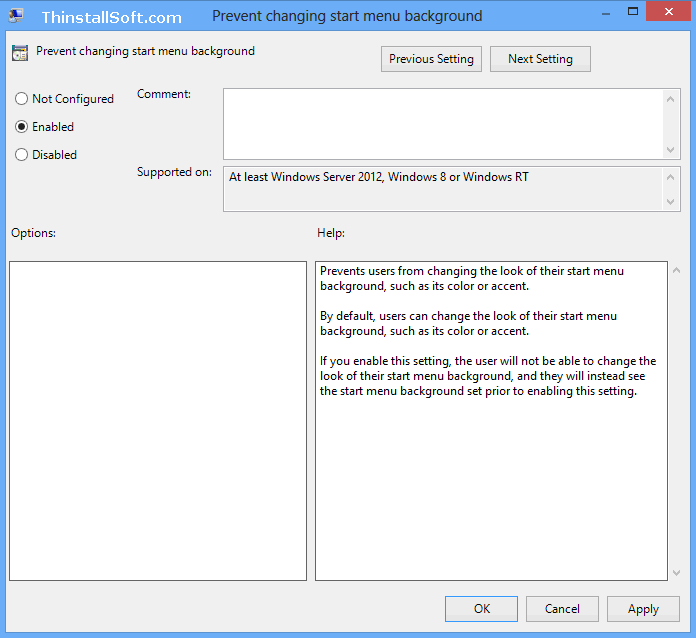By default, users can change the look of their start menu background in Windows 8, such as its color or accent. How to Prevents users from changing the look of their start menu background?
Open Local Group Policy Editor
Press Win+R key combination to launch Run, type gpedit.msc and press Enter key. It'll open the Local Group Policy Editor.
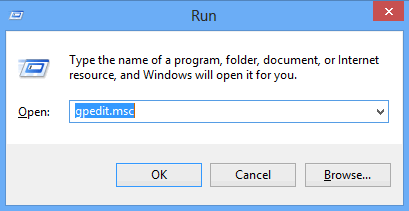
Expand the Personalization configuration item
Expand to the Local Computer Policy > Computer Configuration > Administrative Templates > Control Panel > Personalization configuration item.
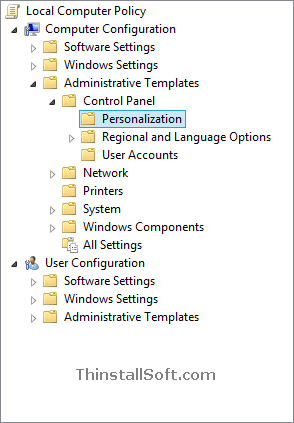
Change Prevent changing start menu background configuration
In the right pane, double click Prevent changing start menu background item.
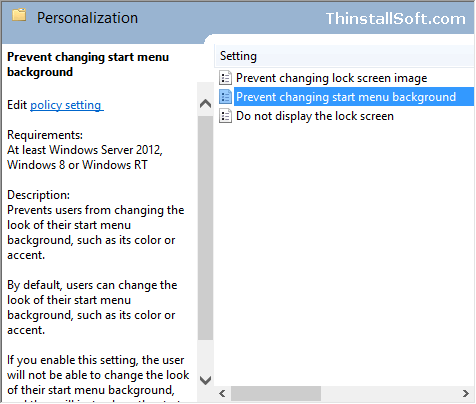
Select the "Prevent changing start menu background" dialog box.
If you enable this setting, the user will not be able to change the look of their start menu background, and they will instead see the start menu background set prior to enabling this setting.
Click "Enabled", then click Apply, and then click OK.
Force Group Policy Updates to take effect
Press Win+R key combination to launch Run, type gpupdate /force and press Enter key.
And now you have enable or disable "Prevent changing start menu background" in Windows 8.