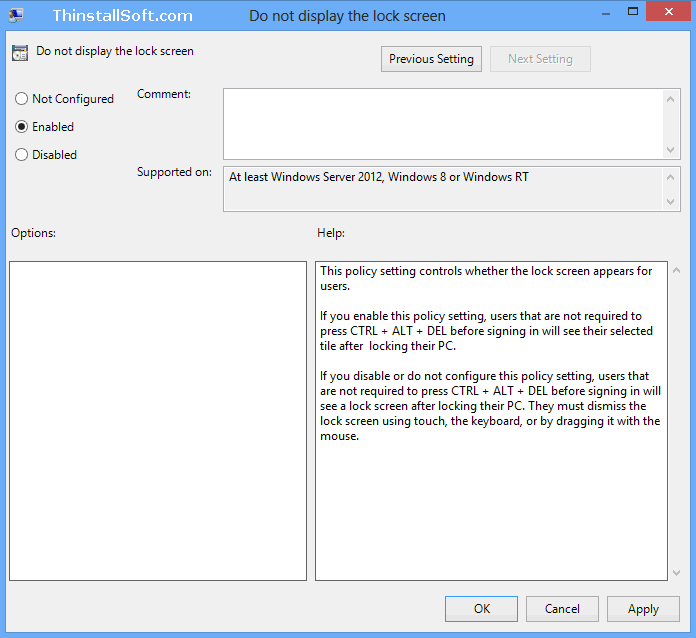This post will show you how to set controls whether the lock screen appears for users in Windows 8.
Open Local Group Policy Editor
Press Win+R key combination to launch Run, type gpedit.msc and press Enter key. It'll open the Local Group Policy Editor.
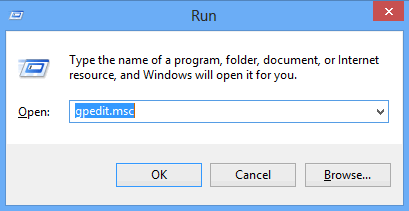
Expand the Personalization configuration item
Expand to the Local Computer Policy > Computer Configuration > Administrative Templates > Control Panel > Personalization configuration item.
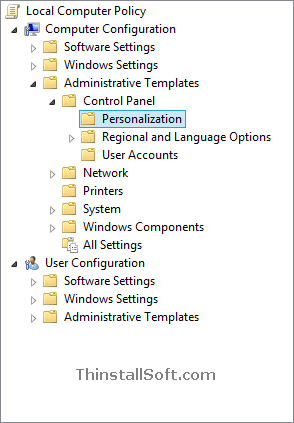
Change Do not display the lock screen configuration
In the right pane, double click Do not display the lock screen item.
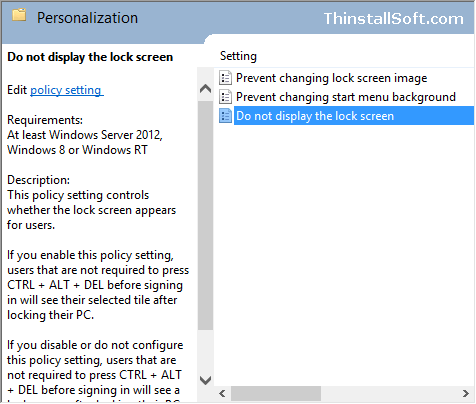
Select the "Do not display the lock screen" dialog box.
If you enable this policy setting, users that are not required to press CTRL + ALT + DEL before signing in will see their selected tile after locking their PC.
If you disable or do not configure this policy setting, users that are not required to press CTRL + ALT + DEL before signing in will see a lock screen after locking their PC. They must dismiss the lock screen using touch, the keyboard, or by dragging it with the mouse.
Click "Enabled", then click Apply, and then click OK.
Force Group Policy Updates to take effect
Press Win+R key combination to launch Run, type gpupdate /force and press Enter key.
And now you have enable or disable "Do not display the lock screen" in Windows 8.